- Home
- /
- Documentation
- /
- Address book
- /
- Groups and Lists
Groups and Lists
Below you can read about the screenshot Groups. Each field is explained and in-depth links are available for some descriptions.
Create new group
Let's start by looking at how to create a group.
Log in to your SureSMS account here : https://app.suresms.com
In the menu, select Address book -> Groups
In the top right corner, click on "Choice"
Select Create new in the submenu
Enter at least the name of the group. Below you can see the screenshot with explanations for each field.
Finish by clicking on Gem
Group fields
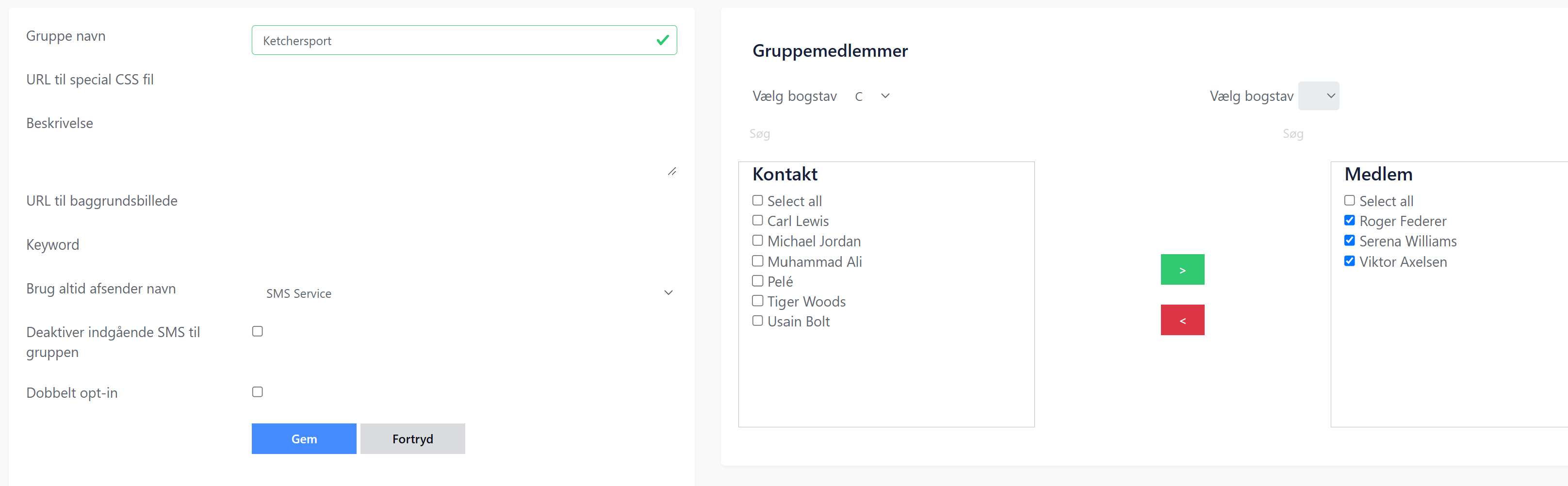
Add new members to a group
You can always add new members to an existing group. You need to create the new contact before you can add the contact to an existing group. Here you can see how to create a new contact.
In the menu, select Address Book -> Groups
Next to the Group you want to add a member to, click the blue pencil to edit the group.
On the right side of the screen you see a list of two lists: Contacts and Members. Contacts are all your contacts, while Members is the list of contacts that are members of this group.
Check the checkboxes next to the characters on the left side that you want to be included in the group.
Click on the green arrow.
Click on Save
Now the new contacts have joined the group.
Remove contact from a group
It is possible to remove a contact from a group. This can either be done by deleting the contact completely (read more here) or you can unsubscribe the contact from the group. See how below:
In the menu, select Address Book -> Groups
Next to the Group you want to add a member to, click the blue pencil to edit the group.
On the right side of the screen you see a list of two lists: Contacts and Members. Contacts are all your contacts, while Members is the list of contacts that are members of this group.
Find the contact you want to remove in the right list. Check the box next to this contact.
Click on the red arrow.
Click on Save
Now the contact is removed from the group, but not removed from the address book.
