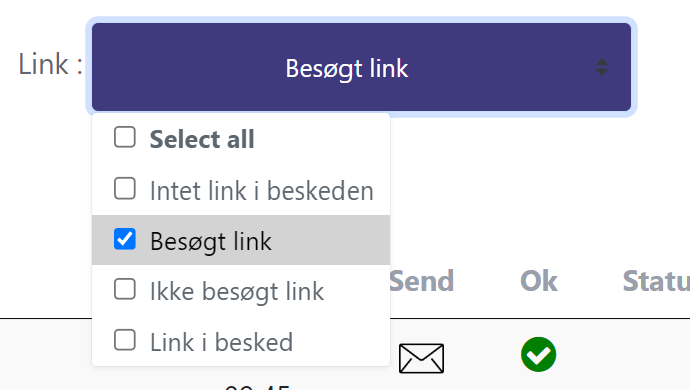- Home
- /
- Features and functions
- /
- SMS link - Branded...
Branded URL or Custom Domain
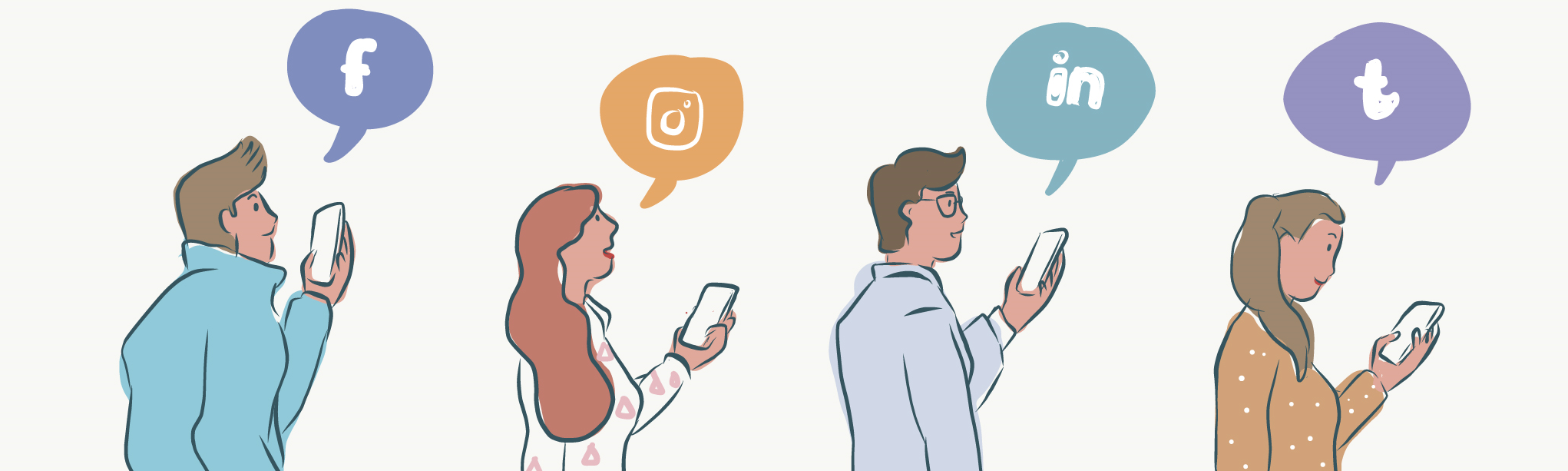
What is a Branded URL
A Branded URL Shortener is an online tool that makes long URLs shorter, but with a twist - it uses your own brand name as part of the URL. Instead of using generic shorteners like "bit.ly" or "goo.gl", you can tailor your own links to include your company or brand name, such as "yourbrand.com/campaign".
How does it work? When you create a Branded URL, you start by choosing a custom domain, a web address specific to your brand, like "m.ditbrand.dk". You can then shorten links to any page you want to promote and add a short code after your domain that leads to the specific content. For example, "ditbrand.dk/promotion" could lead directly to a new product launch on your website.
In short, a Branded URL Shortener enables businesses to brand and customize their links in a way that improves brand recognition and makes it more fun and appealing to share links with others. It's a simple yet powerful way to showcase your brand every time you share a link.
With a Branded URL Shortener, you'll also be able to track how many times your links are clicked. This provides valuable insights into the effectiveness of your marketing campaigns and helps you understand which content types appeal most to your audience. By analyzing click data, you can fine-tune your strategies and target your efforts more precisely to get the most out of every link you share.
Without branded URL shortener

With branded URL shortener
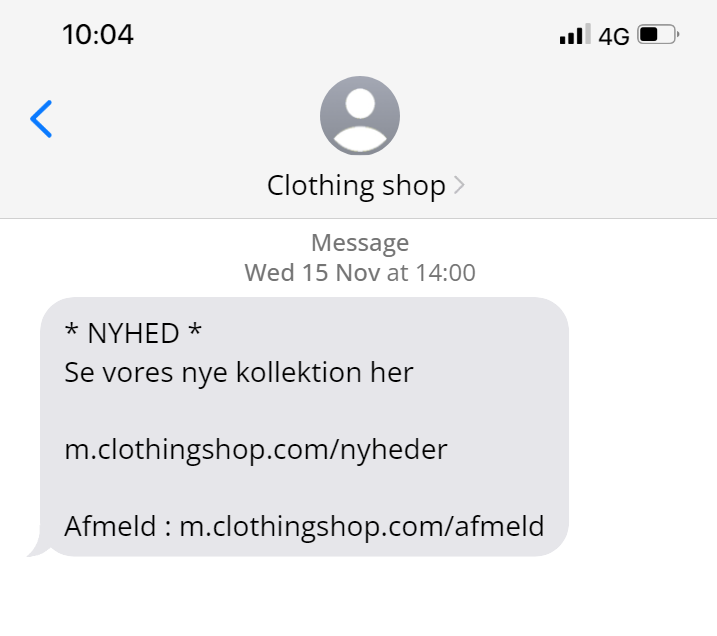
Why use Branded URL?
Using a Branded URL in your SMS messages can be a game-changer for several reasons, especially when it comes to effective communication and brand identity. Here are some of the main reasons to integrate Branded URLs into SMS marketing:
- Increased trust and credibilityWhen recipients see your Branded URL in an SMS, it can increase their trust in the message as the link is clearly associated with your brand. This is especially important at a time when distrust of anonymous or suspicious links is high due to concerns around spam and phishing.
- Improved brand awareness: Every time you send an SMS with a Branded URL, you expose the recipient to your brand name. This strengthens brand awareness and helps build a stronger bond between your brand and your customers.
- Efficient tracking and analysisBranded URLs allow you to track exactly how many times a link is clicked from an SMS. This data is crucial for understanding how your messages are performing and allows you to optimize future campaigns based on actual interactions.
- Compact and clear communicationSMS messages need to be short and to the point due to character count limitations. A Branded URL reduces the space used by a longer URL while keeping the message clear and professional.
- Increased engagementBranded URLs look more appealing and relevant, which can encourage more people to click on the link compared to a non-branded or generic short URL. This can lead to higher engagement and more interactions with your content or offer.
Overall, Branded URLs in SMS add an extra dimension of professionalism, security and efficiency, which can strengthen your customers' trust and significantly increase engagement.
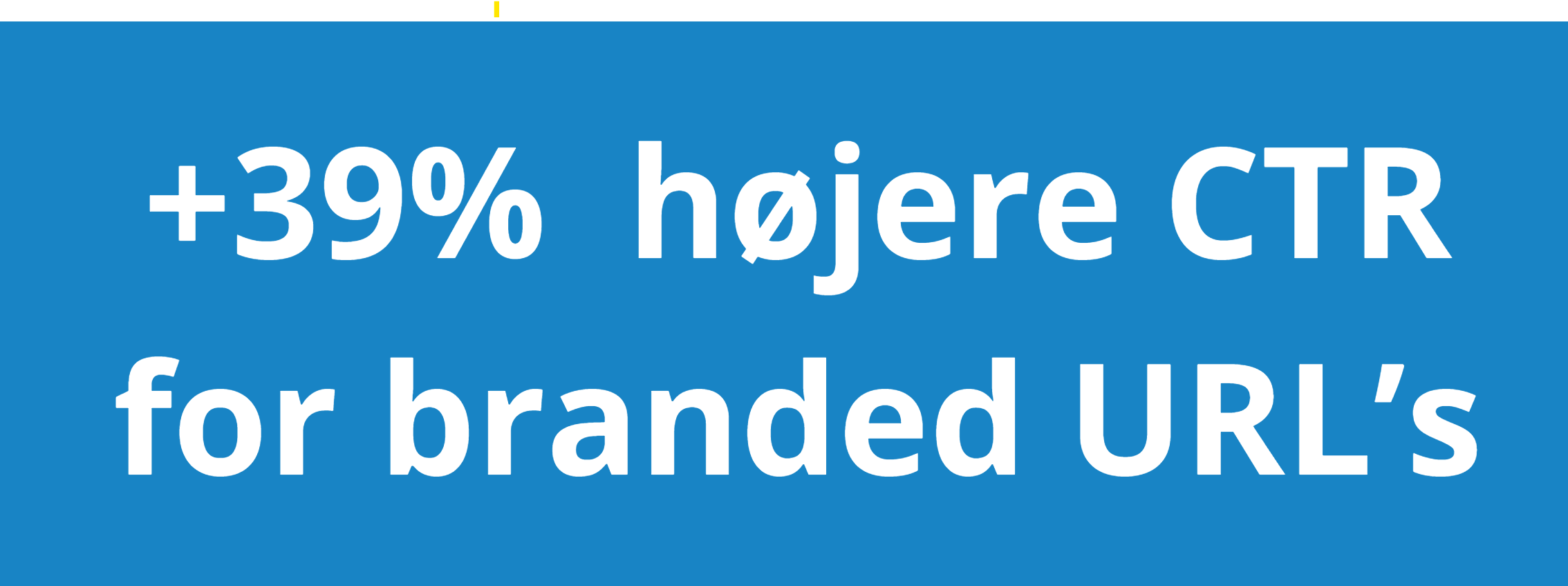
Rebrandly has conducted a study showing that links containing the sender's name achieve up to 39 % higher click-through rates (CTR) than generic links. It is therefore crucial to include the brand name in the link when using URL shorteners as it can reinforce brand identity and increase link effectiveness.
Increasing click-through rates by including sender name in SMS not only increases credibility, but also strengthens customer trust. This contributes to a higher click-through rate and potentially improved conversion rates.
An additional benefit of shortening links is that it makes the SMS message more compact and easier to read, which is important as an SMS is limited in character count. This makes communication more efficient and direct.
Setting up Branded URLs
For branded URLs to work in your SMS messages, there are a few things to set up first. They are covered below, but first a quick overview.
- Setting up your DNS
- Setting up your SureSMS account
Setting up your DNS
In order to use your company name in your SMS messages, you need to create a DNS record with your provider. How you do this depends on which DNS provider you have. The important thing is that you create a CNAME record. For example, in one.com it looks like this:
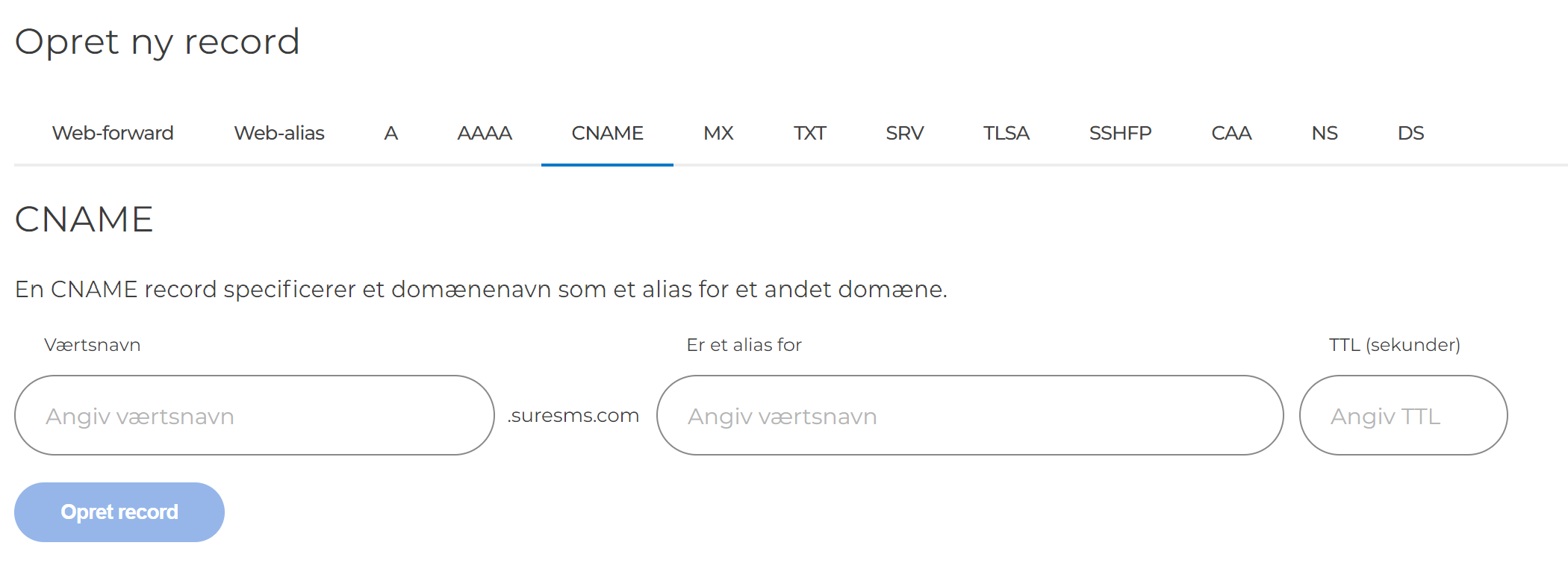
HostnameHere you type what you want to appear in front of your domain name. We recommend that you use a few letters for the length of the SMS message. For example, you can write m
Alias for : here you need to type a-l.ink, which is SureSMS' URL shortener domain
TTL : Can you leave it as default or choose 3600 which is the default for most DNS
NOTE: You should be aware that it can take a few hours from the time you create a DNS record until it is effective across the entire internet.
Setting up your SureSMS account
Once you've set up DNS with your provider, it's time to set up your domain in SureSMS. It's very simple and straightforward.
Log in to your SureSMS account here: https://app.suresms.com
Then select "Integrations" and under integrations select "Settings"
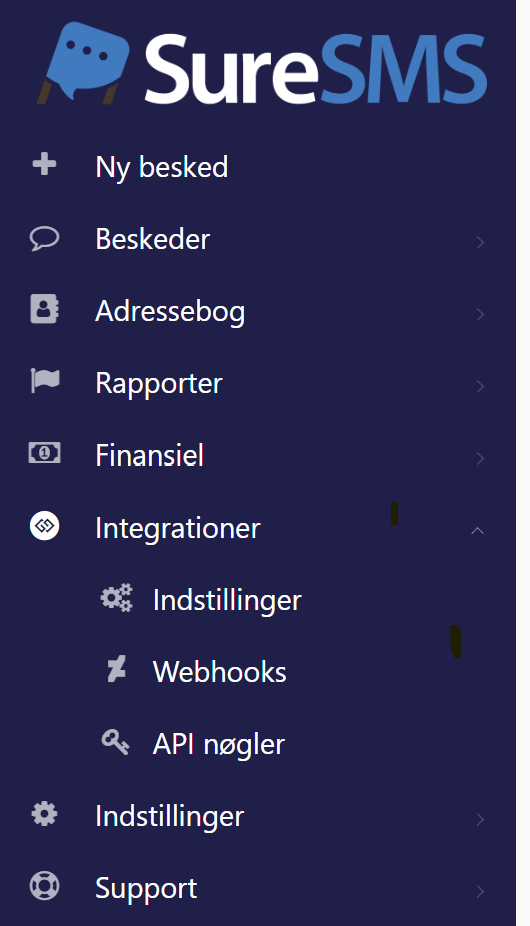
You will now see the screen below. You need to fill in the fields URL to use in link and Opt-out method.
URL to use in link : Here you need to enter the URL you created with your DNS provider. For example, you can type https://m.clothingshop.com, if your domain is clothingshop.com and you chose an "m" as a subdomain.
Opt-out method: When you choose to include an unsubscribe link in your SMS, SureSMS can either use your brand or our generic URL shortener (a-l.ink). You can choose which to use in this drop down. Since we now know that branded URLs give 39% more clicks, it might be a good idea NOT to use your own brand for this feature.
Now you're done setting up and ready to send your first SMS with a branded URL. See below how to do it.
How to use branded URLs
With the above setup complete, it's incredibly easy to use branded URLs.
When you are logged in to https://app.suresms.com click "New message" in the menu. In the message itself, type your text. Place the cursor where you want your branded URL link to appear and select "Options" just above the message text field. See the screenshot to the right.
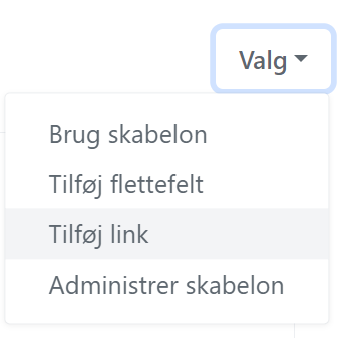
Next, select the link type you want. You can choose:
Normal link: This is a link to your website, or another website
MobilePay: You can directly send a payment link in your SMS that opens MobilePay on your phone with a predefined amount (requires MobilePay integration set up)
File: Attach a file - for example, a PDF file or a video
In this example, we choose a normal link.
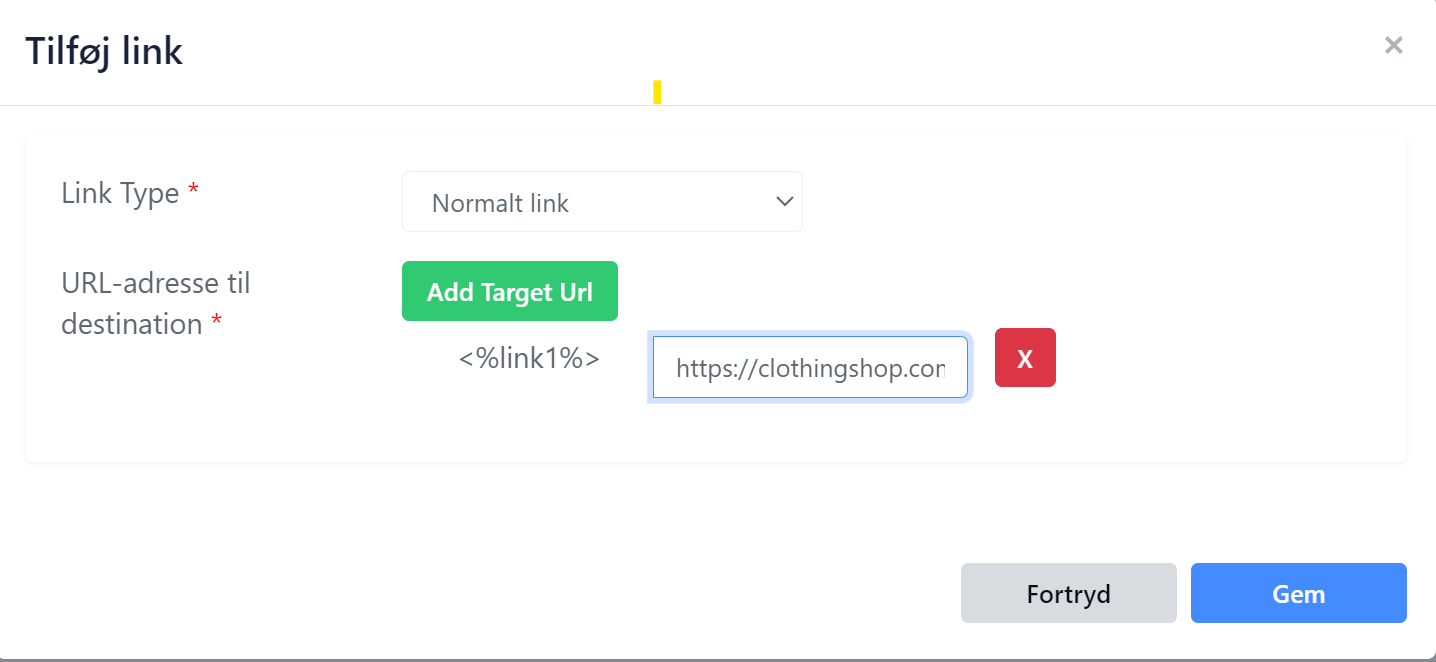
Click on "Add Target URL"
In the field, enter the web address where the link should end up. E.g. https://clothingshop.com/nyheder
Once you have selected the recipient for the message, you are ready to send.
REMEMBER: If it's a list you're sending to, it's a good idea to check "Include opt-out" so the recipient has the option to unsubscribe.
Reports and tracking
Once the first SMS has been sent out, it will be interesting to see how many people have clicked on your link. You can easily get an overview of who and when the link in your message was clicked.
If you are already logged in to your SureSMS account, you can go to "Messages" in the menu and then to "Outbox".
Click the "Filter" button and choose to filter by "Links visited". Now you can see all the messages where the recipient has clicked the link in your message. You can choose to export the list via "Options" and "Export to Excel". From here, the only limit is your imagination.